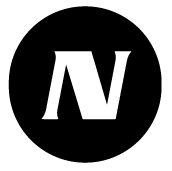Main functions
The main functions of the service are presented in the following table:
Function | Description |
|---|---|
Dashboard | The dashboard can be customized on a per-user basis. Users can choose different widgets for their dashboard. This allows each user to have useful information specific to their role and tasks. Administrators can also create different dashboard templates and select the appropriate ones for users based on their roles. Dashboards can also be used as information displays, for example. |
Tasks | User can view current tasks in a clear view. They can sort or filter tasks based on site, task category, or task name as needed. To perform a task, the user can simply click on it from the list. |
Notifications | The notification list gathers different alerts, warnings, and notifications into a filtered and organized clear view. You can acknowledge one or multiple notifications at once while providing additional details such as reasons and corrective actions. You can also provide further information to already acknowledged ones later, for example, about preventive actions. |
Reports | With the help of reports, administrators can easily create various report templates. Users can download the reports they need from pre-made report templates or schedule them to be sent to their email. The content of the report template can be customized in various ways, such as by sites, category, or control points. You can choose whether the report template includes detailed information, such as individual measurement results. You can also include charts, notifications like alerts, task completions, and notes. Through reporting, you will always have up-to-date self-monitoring plan documents specific to each site. |
Sites | Through the Control point view, you can easily manage even large entities. The sites are displayed on a map and in a filterable list, making it easy to drill down into monitoring and measurement data. From the branch list, you can immediately see the number of open notifications, alarms, and tasks for each branch, as well as the overall rating calculated from the effectiveness of monitoring actions. |
Control points | From the control point list, you can quickly find the control points that are currently of interest and see their status. From the list, you can directly access measurement results, tasks, notifications, documents, and other detailed information about each control point. You can filter and search for control points based on name, site, region, block, category, and notification status. You can also quickly filter to display only critical control points. |
Settings | Settings menu gathers together administrator functions. Regular users also have the ability to view many settings. Service instructions can be found through the settings menu (Help Center). Settings allow you to manage categories, schedules, task descriptions, documents, bulletins, devices, warehouses, purposes, teams, users, as well as customer-specific settings and basic information. |
Categories | Categories help you logically manage related things. Control points, tasks, and documents can be classified into arbitrary categories, allowing you to view control points and tasks located in different geographical locations and sites through logical categories. Categories also help you build the table of contents and logical structure of a self-monitoring plan and bring together related topics. |
Schedules | Schedules allows you to centrally manage schedules that can be used for various purposes in the service. You can attach the same schedule to multiple functions or use site-specific schedules or completely function-specific schedules. Schedules enable not only scheduling tasks but also scheduling e.g. report sending. |
Task management | Task descriptions are used to create a plan for scheduling monitoring and measurement tasks. Each task description includes the task name, category, and instructions for execution. If desired, the task description can also include necessary tools, materials, and measuring devices. Files such as images or documents can be attached to the task description for use by the task performer. Each task description is scheduled using a designated timetable. The task description will be linked to your desired performance points. There is an efficient tool available for selecting channel based on device type, site, control points / channels, and category. |
Documents | With document management, you can easily find and manage all documents associated with the service, regardless of where they are attached. Files can be attached to sites, control points, task descriptions, tasks, measuring devices, and categories. In addition to their name, you can search for files based on the type and name of the attached object as well as the category and document type. |
Bulletins | With the help of bulletins, you can distribute simple bulletins efficiently either to everyone or to selected sites using the bulletin widget. You can schedule a bulletin to automatically expire, keeping the content of the bulletin widget tidy. Additionally, you can pin one bulletin at the top of the view in the bulletin widget so that it doesn't go unnoticed even if there are many bulletins. |
Devices | NSnappy devices are fully integrated into the service and appear in the service's device warehouse as soon as they are delivered to the customer. You can search for and manage measurement devices directly in the service. You can see the status of measurement devices, remaining battery charge, calibration date, and detailed technical information from the service. If necessary, you can also name the measurement devices and organize them into named device warehouses to manage their location. Installing measurement devices at control points is easy and fast thanks to efficient integration and QR code scanning capabilities. |
Warehouses | Logistics and management of measuring devices are facilitated by using warehouses. When a measuring device is assigned a home storage, it will automatically return there if it is ever removed from the original installation point. You can also mark faulty measuring devices as decommissioned. |
Purposes | Purposes are used at channels to determine the unit of measure, displayed decimals, and notification thresholds. Purposes are given a name and description so that a suitable purpose can be easily found. |
Teams | Teams allow you to manage user groups and access rights much more efficiently than by directly assigning permissions to individual users. You can easily add and remove users from teams, as well as create additional teams when needed. |
Users | Through User management, you create and manage user accounts and user-specific access rights. However, managing access rights is much more efficient with teams. User data is minimized for privacy reasons. However, user information includes fields for email address, phone number, and a contact person whom the user can reach out to for support or assistance. Users can change their passwords, language preference, time zone, and select their preferred units of measurement. |
Client | Client information includes not only the customer's name and contact details, but also the NSnappy contact person information and other customer data such as customer number and quantities of used resources, for example, the number of sites, control points, and user accounts. |