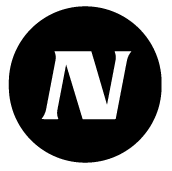Reports
With the Reports function, you can create various report templates, allowing users to easily and quickly obtain the information they need in report formats. Users can also order scheduled reports to their emails.
Report templates can be created by admin users who have report admin permission. All users can read and subscribe to reports.
Report templates do not need to be created separately for each site, as the content of the reports always follows the usage rights of the person downloading or subscribing to the report. The report only shows the information from the sites or control points to which the user has access.
Report list
Report list shows all the report templates, which users can download or subscribe.
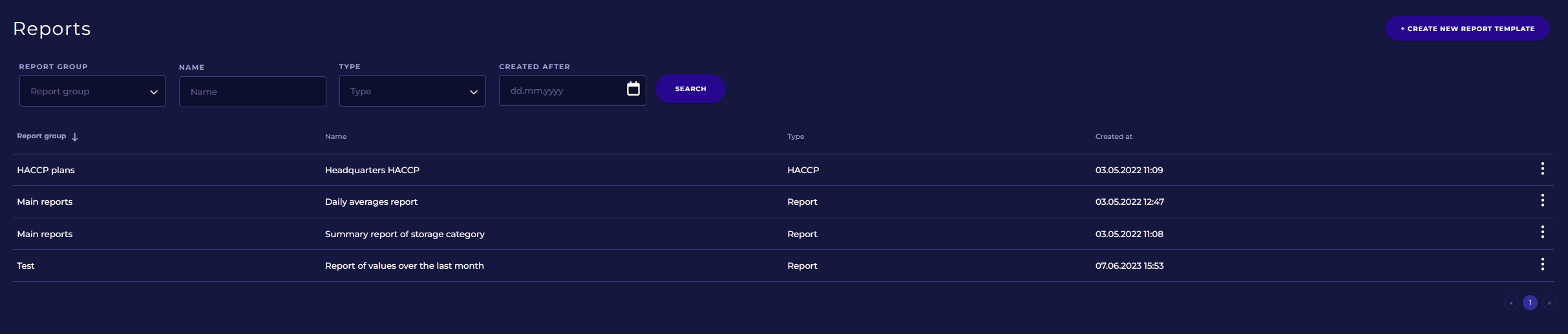
Search criteria
It’s possible to search and filter the report list based on the Voit hakea ja suodattaa luettelossa näytettäviä raporttipohjia raportin ryhmän, nimen, tyypin ja luontipäivän mukaan. Syötä tai valitse ensin hakukriteerit ja napsauta sitten Hae.
Columns
Report list has the following columns:
Report group: Name of the report group
Name: Name of the reportRaportin nimi
Type: Report type
Created at: Creation time of the report template
It’s possible to sort columns by clicking the column name. Arrow next tot the column name shows which column is used for sorting and in which order.
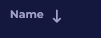
Menu feature of the report template
Open report template menu by clicking menu button (three dots in the right side).
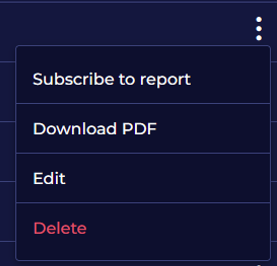
Subscibe to report / Unsubscribe from report
Order report to your email based on the schedule.
If you have already subscibed to report, it’s possible to unsubscibe by selecting Unsubscibe from report.
Download PDF
Use “Download PDF” when you need to download the report. Report generation might take for a while.
Give time range for the report in case report template asks user to select time range.
Edit
Select “Edit” in case there’s a need to edit report template. In Edit report -view there are same options than in creating new report, the only difference is that report type can’t be selected while editing.
Editing report templates requires separate usage rights. Read more: Usage rights
Delete
Use Delete for deleting the report template. Confirmation is asked before report template is deleted. Note that deleting the reprot template can’t be undone.
Creating new report template
Click +Create new report template button in right upper corner to create a new report template.
Report type
Select report type. Report type can’t be changed after the report template is saved for the first time.

Report type | Description | Content selection methods |
|---|---|---|
Summary report | A multipurpose report template that allows you to report all data collected to the channels: measurement results, entries, tasks, notifications, and acknowledgments. |
|
HACCP report | Special HACCP report template for producing HACCP plan based on the data stored in NSnappy. |
|
Report name
Each report template must be given a unique name, with a maximum length of 50 characters.
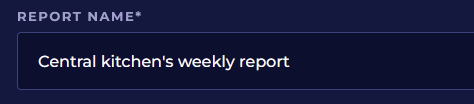
Report group
Reports can be sorted in the report list by defining for each report template the report group it belongs to. When typing the group name, service shows the report groups which are already in use.
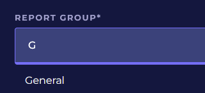
Time range type and Time range
Time range can be selected for some report types. Select first time time range.
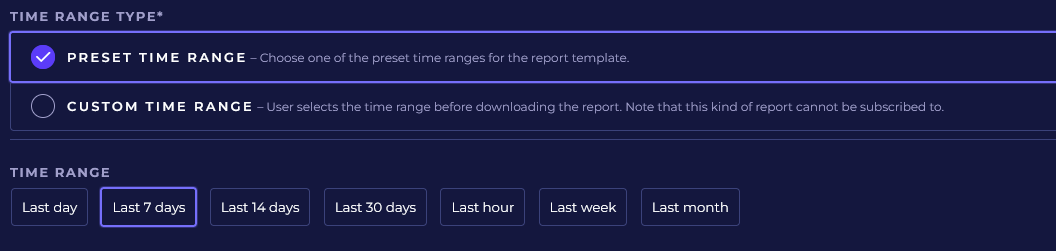
Time range type | Description |
|---|---|
Preset time range | Report will include data from preset time range which is selected to the report template. Report subscriber or person downloading the report can’t change the time range. |
Custom time range | Person downloading the report select always time range before the report is constructed and downloaded for the user. Report template can’t be subsribed if the time range type is set to “Custom time range”. |
Report content (Summary report)
The following options provide the possibilities to modify the content of the report which the summary report template generates.
Content selection method

Content selection method | Description |
|---|---|
Categories and site | Report content can be defined bye selecting which categories and sites are included in to the report. Data from control points for the selected sites is included to the report content. In case categories or sites are not selected, the report will include the control points for all categories and sites. 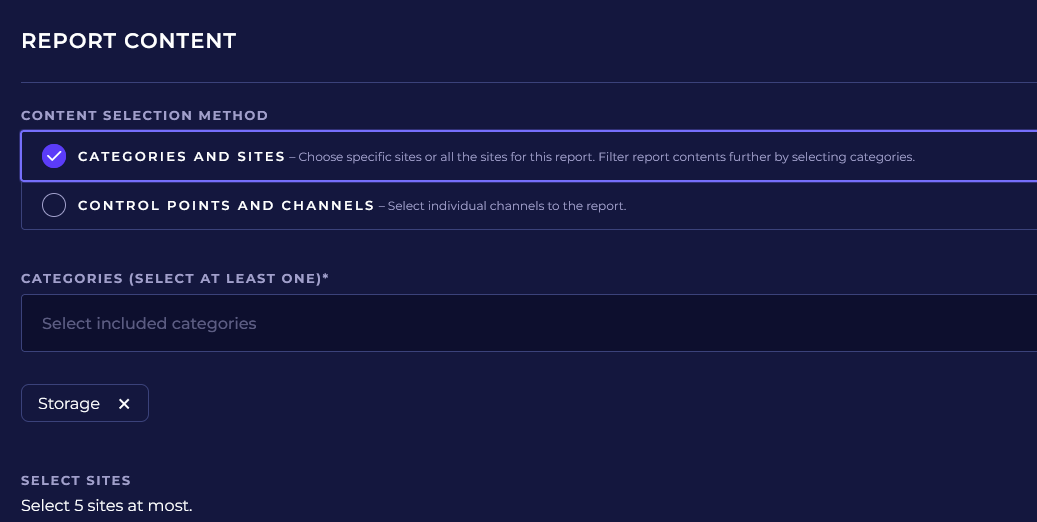 |
Control points and channels | It’s possible to select one-by-one the channels which data is included in the report content. 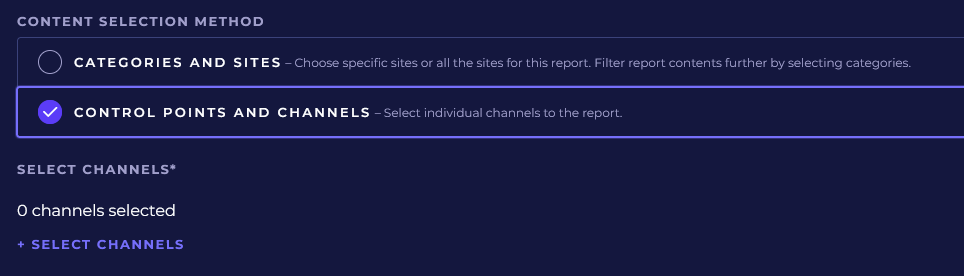 |
Data Aggregation
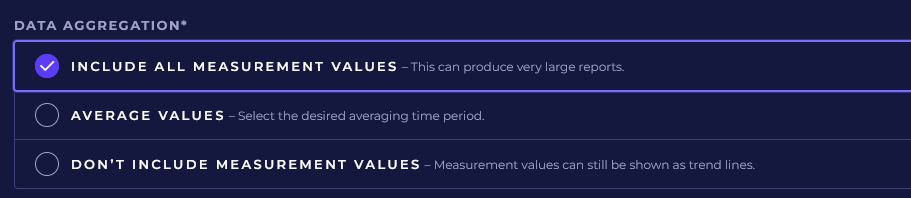
Data aggregation | Description |
|---|---|
Include all measurement values | All individual measurement results stored for channels are included in the report without averaging in a list format. This option can produce extremely large report files, so it should be used only judiciously. |
Average values | The average-weighted measurement results are included in the report in a list format. Averaging time period can be set to:
|
Don’t include measurement values | Measurement values in list format are not included to the report. |
Included notifications and events
Select by clicking the selection button which notifications and events are included to the report template.
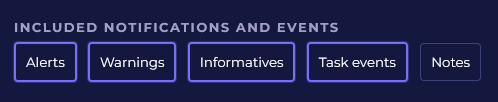
Selection | Description |
|---|---|
Alerts | Report will include notifications with severity Alert from channels selected to the report. |
Warnings | Report will include notifications with severity Warning from channels selected to the report. |
Informatives | Report will include notifications with severity Informative from channels selected to the report. |
Task events | Report will include task events from channels selected to the report. |
Notes | Report will include notes and other similar type of entries (setting channel on or off, device installations and uninstallations) from channels selected to the report. |
Include trend lines
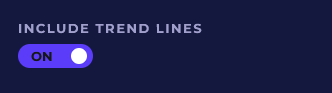
When On-Off -switch is set to on, report will include trend line from all channels included in to the report. Trend line shows measurement results for the selected time range. Trend line is included despite the selection Data aggregation.
Report content (HACCP Plan)
Content of HACCP Plan report can be limited in the following ways.

Select site
Select one site from the list to be included to the HACCP plan created by the report template. HACCP plan report collects all the data for the selected site from the included categories. HACCP plan report includes also client information in the beginning of the report.
Select included categories
Select from the category list the categories to be included to the HACCP plan report. In case no category is selected, all categories are included automatically.
The report gathers information related to the HACCP plan from all included categories, which are:
Task descriptions
Control points
Channels
Notification conditions
Additional information related to the above mentioned items.
Subsciptions
The last item on the report template view is the management of report subscriptions. It’s possible to add users as suscribers and select a schedule which defines then the report is generated and sent automatically by email to user.

Click +Add subscription to add suscribers. Select user, schedule and report format.
Subscription can be deleted by clicking trahs bin icon.
Also subsriptions users have made by themselves are seen in the subscriptions list. Also these subscriptions can be deleted.