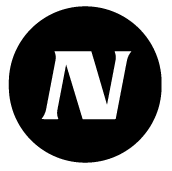Categories
With the help of categories, you can form and manage logical entities. They also form the table of contents of the self-monitoring plan.
You can create as many freely named categories as you want and choose the icons that describe them.
You can choose a category for the following items in the service: control point, task description and document.
If you intend to build and maintain a self-monitoring plan in the customer account, you should name the categories according to the main headings in the table of contents of the self-monitoring plan.
The categories are always customer account specific.
All customer account categories are visible to all sites.
Creating and editing a category
Create a new category by clicking the New Category button in the upper right corner.
Edit an existing category by clicking its name in the list.
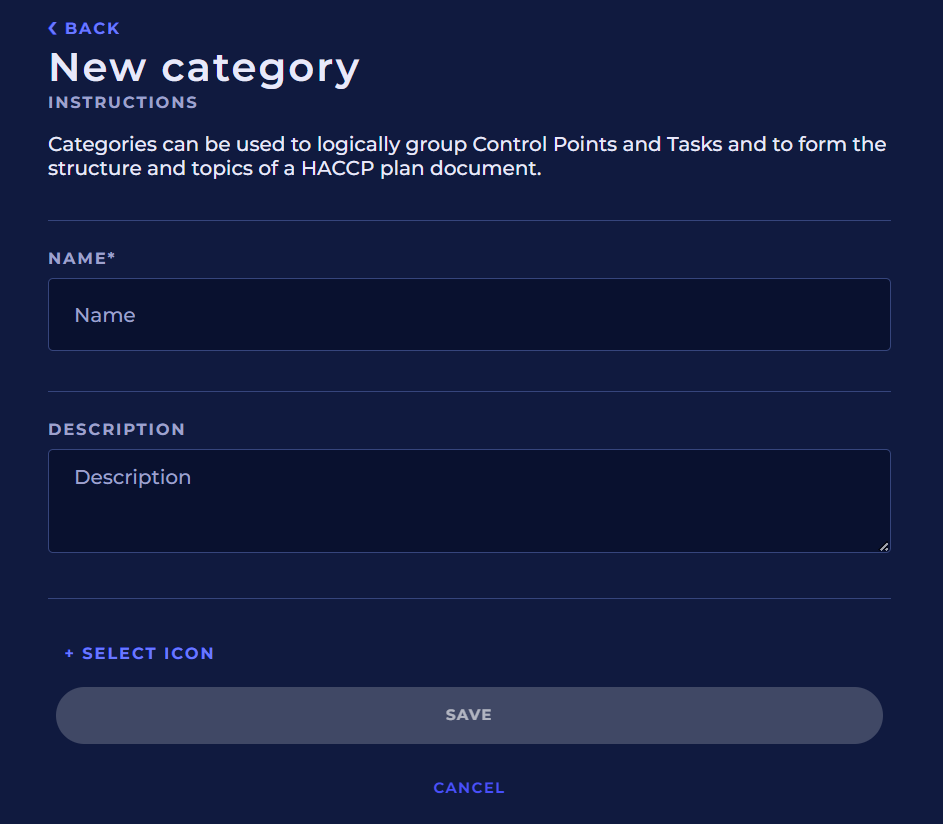
Name
The category must be given a unique name of up to 100 characters.
Description
You can also write a description text for the category. The description text becomes part of the self-monitoring plan (HACCP plan) that can be printed from the service. The maximum length of the description is 5000 characters.
Icon
You can choose a descriptive icon for the category from the ready-made icon selection by clicking the Choose an icon button.
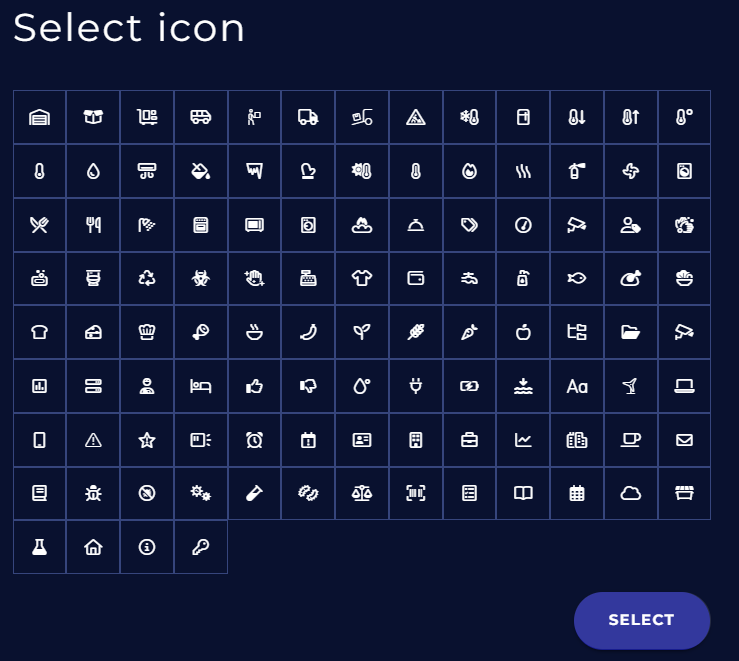
Click the appropriate icon from the icon selection, and then click Select. The selected icon appears to the right of the link.
Finally, click Save to create or save the category. Click Cancel to discard the changes.
Usage rights
Data viewing | All client users |
|---|---|
Data viewing and editing | Client admin permission |
Creating and deleting categories | Client admin permission |