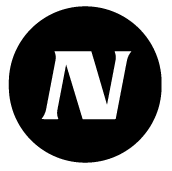Bulletins
With the help of bulletins, you can quickly and efficiently distribute simple information to users of the service.
You can choose the audience of the announcement: all sites of the customer account or a selected group of sites. You can also pin the view of one of the most important bulletins always at the top of the bulletin list.
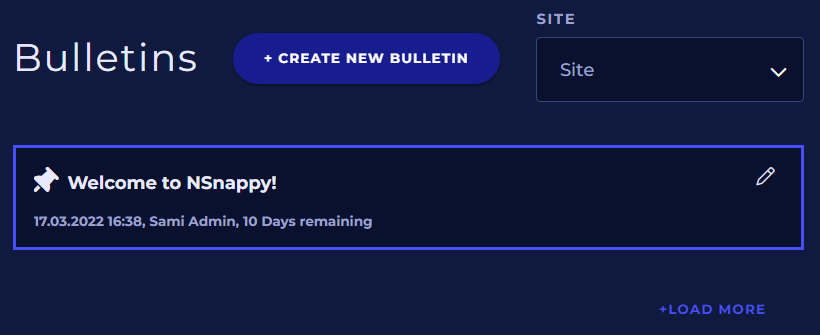
At the top of the bulletin list is a pinned bulletin marked with a pin icon, if there is one. Other announcements appear below it in order of publication. The list initially shows only the most recent announcements. Click the Load More button to display more older bulletins. Expired bulletins do not appear in the list.
Below the text of the bulletin is its publication date and the number of remaining validity days.
In addition to this bulletin list, the bulletins are displayed on the home page's Bulletins and Site quick access widgets.
Filtering the bulletins
You can also filter the bulletins displayed in the list by clicking the Site drop-down menu. Select one site from the list to display only the bulletins for that site, or click Clear selection to display all bulletins.
Creating new bulletin
If you have sufficient access rights, you can add new bulletins from the Create new bulletin button or edit existing bulletins from the pencil icons of the announcements.
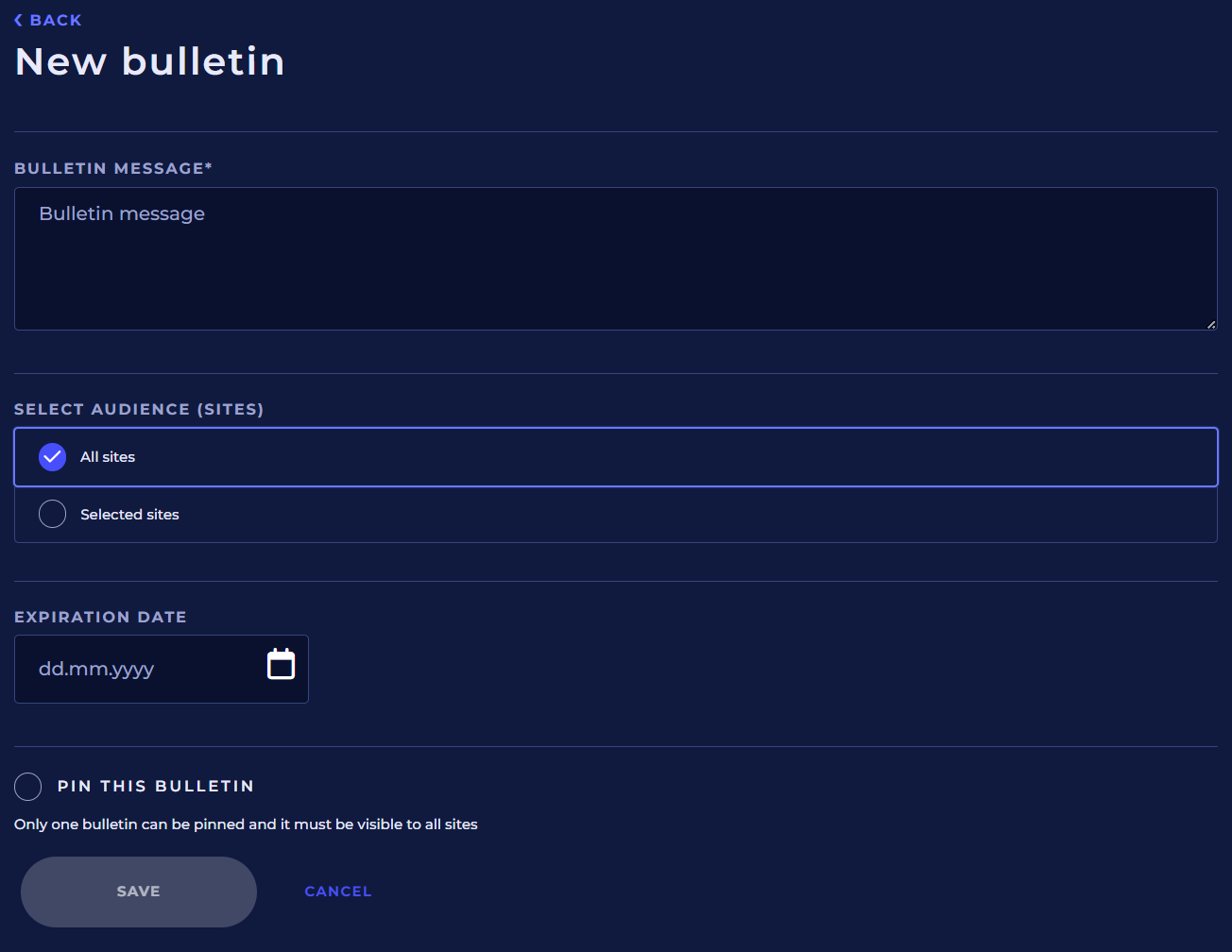
Bulletin message
Write the text of the bulletin no longer than 1000 characters.
Select audience (Sites)
Select either All sites of the customer account or Selected sites as the audience.
If you select the Selected sites option, a Select sites link will appear below the audience selection, by clicking which you can select the sites for which the bulletin will be displayed.
Mark the sites for which you want the bulletin to appear and click Save.
The selected sites are displayed as a list. Below, the site called Nokeval has been selected as the audience.

Expiration date
Enter here the date after which the bulletin is no longer valid.
Pin this bulletin
You can choose to pin only the bulletin that is visible to all sites.
Only one bulletin can be attached at a time. When you pin a bulletin, any previously pinned bulletin is no longer pinned.
Save bulletin
Finally, click Save to publish the bulletin. Click Cancel if you want to reject the bulletin.
Editing and deleting a bulletin
Click the pencil icon to edit the bulletin.
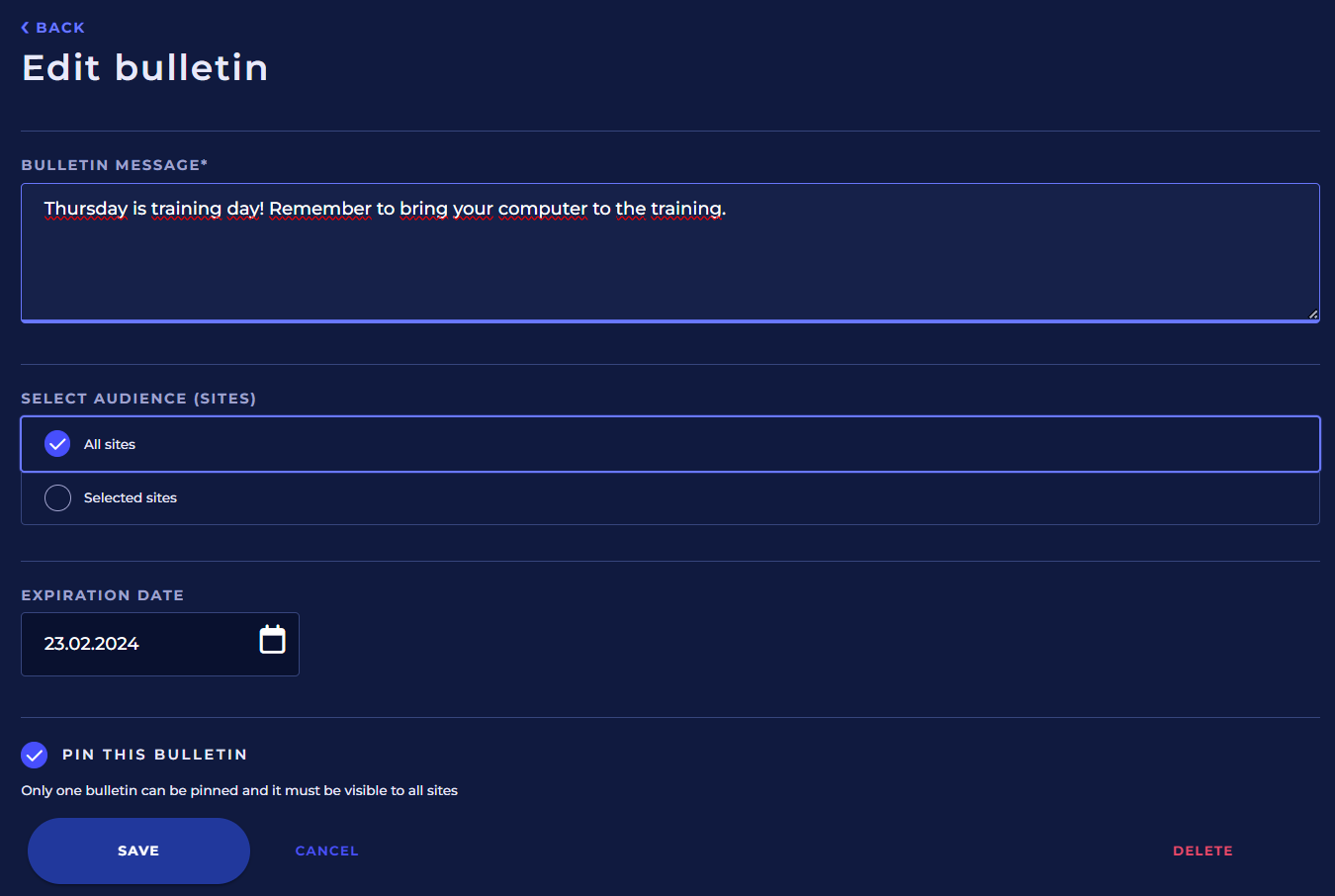
You can edit all fields of the bulletin.
Save the changes to the bulletin by clicking the Save button. To cancel changes, click the Cancel button or the Back link in the upper left corner.
If you want to delete the bulletin, click the red Delete button to delete the bulletin. After this, you need to confirm the deletion by selecting Yes, delete bulletin. Please note that you cannot undo the deletion of a bulletin.