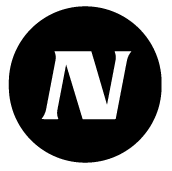Warehouses
With the help of device warehouses, you can manage the logistics of even a large number of devices, especially during the installation phase of the systems.
On the warehouses settings page, you can see the equipment inventories of the client account, you can edit them and create new warehouses.
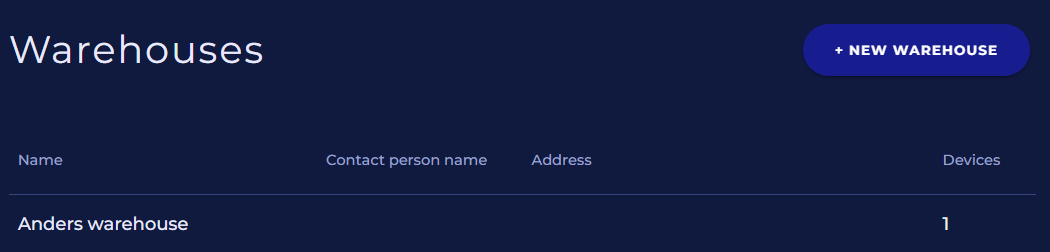
The warehouses list shows the names, contact persons, addresses and number of devices of the warehouses.
Creating and editing a warehouse
Napsauta oikean yläkulman New warehouse -painiketta luodaksesi uuden laitevaraston.
Napsauta luettelosta laitevarastoa muokataksesi sen ominaisuuksia. Laitevaraston muokkausruutu avautuu.
Click the New Warehouse button in the upper right corner to create a new warehouse.
Click a warehouse in the list to edit its properties. The warehouse editing screen opens.
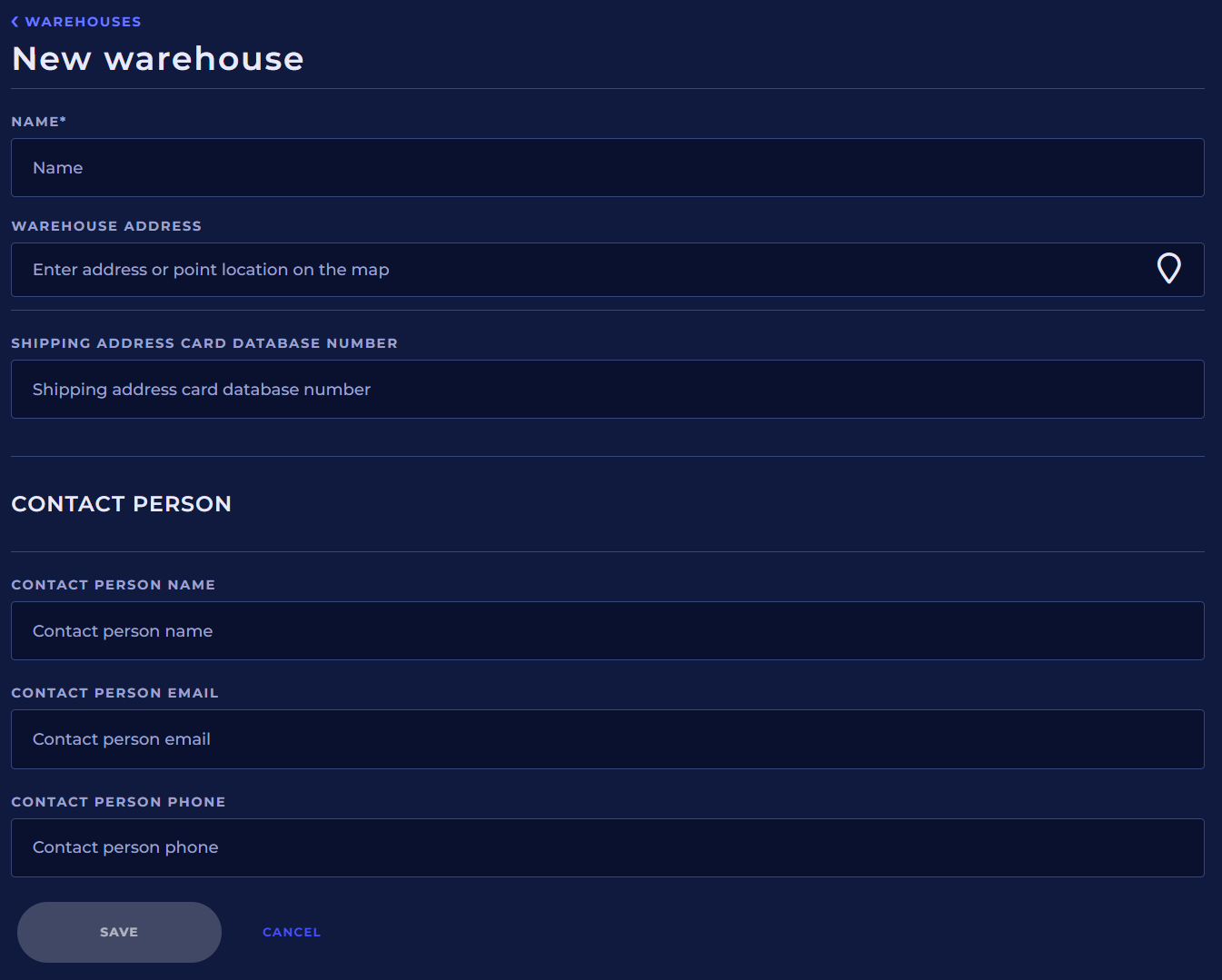
Name
The warehouse must be given a unique name with a maximum length of 50 characters.
Warehouse address
You can also give the warehouse an address, either by writing the address or pointing to it on the map by first clicking on the map pin.
Shipping address card database number
Don't change this. This is Nokevals identification nuber for your warehouse.
Contact person
You can also save contact information in the warehouse: name, email address and phone number of the contact person.
Saving and deleting warehouse
Finally, click the Save button to create a new warehouse or save your changes.
Click the red Delete warehouse link to delete the warehouse. The warehouse cannot be deleted if there are devices in it. Move the devices to another warehouse first before deleting. Note that you cannot undo a warehouse removal.
Adding devices to the warehouse
Devices are transferred to warehouses via the Devices settings page. Read more here: Devices → Change home warehouse.
User rights
Data viewing | Viewing permission to warehouse or client |
|---|---|
Data viewing and editing | Admin permission to warehouse or client |
Creating and deleting warehouses | Admin permission to warehouse or client |