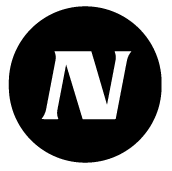Main menu
The main menu of the NSnappy service is always visible on the left side of the desktop browser, allowing you to quickly navigate between different functions of the service.
On mobile browsers, you can open the main menu by tapping on the three-bar icon in the top right corner.
Client
At the top of the main menu, there is a service logo and below it is the name of the active customer account. If the user has access to multiple customer accounts, they can switch accounts by clicking on the logo or customer account name.
Dashboard
You can customize the content of your dashboard by using available widgets.
Tasks
On the task list, you can quickly see tasks awaiting completion. You can also filter and search for expired or already completed tasks.
Notifications
From the notification list, you can view and acknowledge alarms, warnings, and informational notifications. In this menu item, you can also see the number of active notifications and those awaiting acknowledgment.
Reports
As a basic user, you can easily download reports or schedule them to be sent to your email. If you are an administrator, reporting allows you to create and modify reports that can be downloaded by other users as well.
Sites
Through the site view, you can efficiently look deeper into monitoring data through sites, which is especially useful when there are many sites. You can also see the sites on a world map.
Control points
Through control points, you can directly access monitoring and measurement data, alerts, tasks, notes, and documents.
Settings
Through the settings menu, you can view and - if you are an administrator - edit customer-specific settings such as categories, task descriptions, and usernames.
User settings (Username)
In this menu item, the logged-in user's full name is displayed. Through your own settings, you can change your password and choose the language and time zone in which you want to use the service. You can also select the units of measurement in which you want to view and enter measurement results.