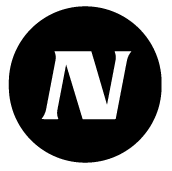Site
Basic information of the site
The top left corner of the site page shows summary of the sites basic information.
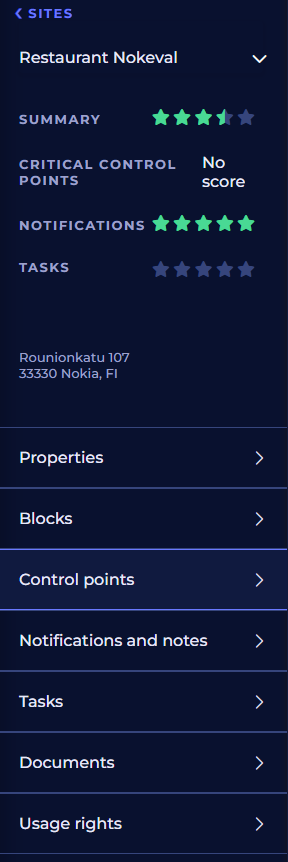
In the top of the page there’s < Sites link. Click the link to go back to the sites list.
Site name and selection of the site
Name of the selected site is shown below the < Sites link. Click the site name to select an other site from the list.
Overall score
Current overall score for the site is shown as stars. Read more: Overall score
Risk class, address and contact information
Risk class (number between 0 - 20), site address and site contact information are shown here.
Site menu
Below the basic information there’s a site menu including the following tabs: Properties, Blocks, Control points, Notifications and Notes, Tasks, Documents, Usage rights.
Properties
In properties, it’s possible to view and edit sites basic information, contact information and additional information.
Blocks
Blocks view lists the blocks for the site.
It’s possible to edit blocks or create more blocks by clicking Edit blocks button.
Control points
Control points page lists the contol points for the site and their latest saved measurement results if the results are less than a day old. The color in the measurement results indicates channels active notifications and their severity. The clock icon indicates pending tasks on the channel.
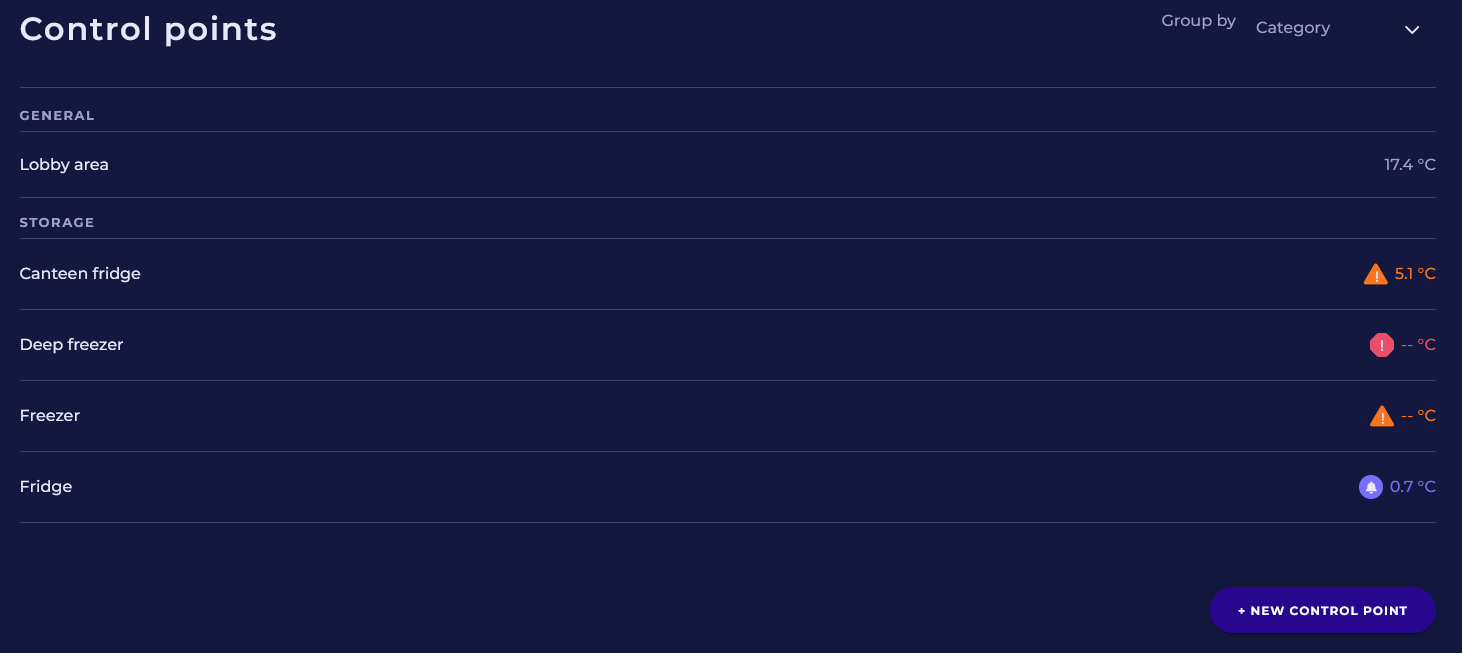
Below the control point list there’s +New control point button. Click the button to create a new control point. Read more: Creating new control point
Control points can be sorted from the top right corned menu by Category, Block or Basemap.
Sorting by Category
Select Category to sort control points by category.
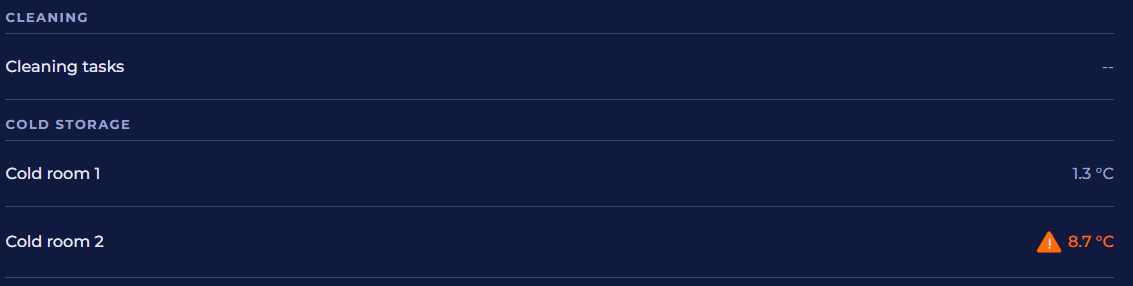
Sorting by Block
Select Block to sort control points by blocks.
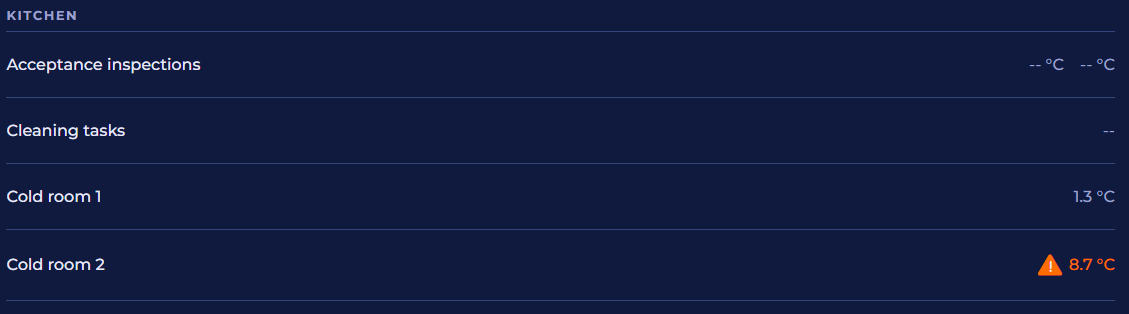
Control points on basemap
Select Basemap to view control points on top of the basemaps.
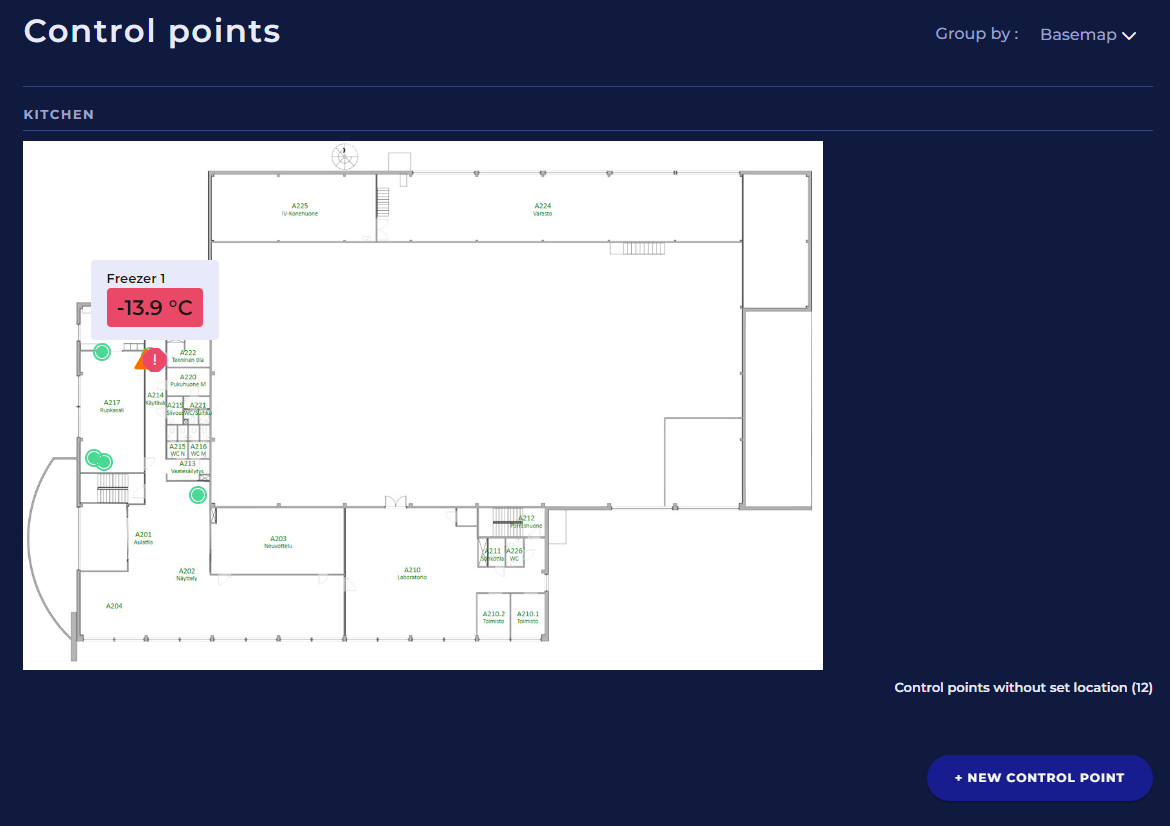
Control points are displayed as round colored markers on top of basemap on the in the location which is defined for the control point. The color of the control point indicates the severity level of the most critical unacknowledged alarm at the control point. Hover over the control point to see the latest measurement values for the channels of the control point.
The control points which have no defined location in the basemap are listed below the basemap.
If basemap is not uploaded yet for the block, a notification is shown and it’s possible to move to upload the basemap.
Notifications and notes
This page shows all all notifications of the channels and notes and manual measurements executed by users for the site.
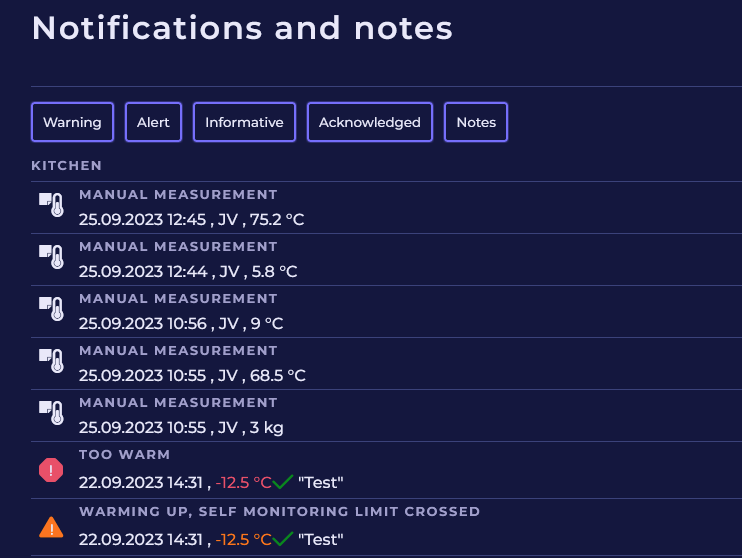
The list can be sorted by category or by block related to the notification.
The list can be filtered by five quick filters. Click the filter to set in on or off. The selected filters have blue box around the filter name.
Tasks
Tasks page shows all tasks related to sites channels.
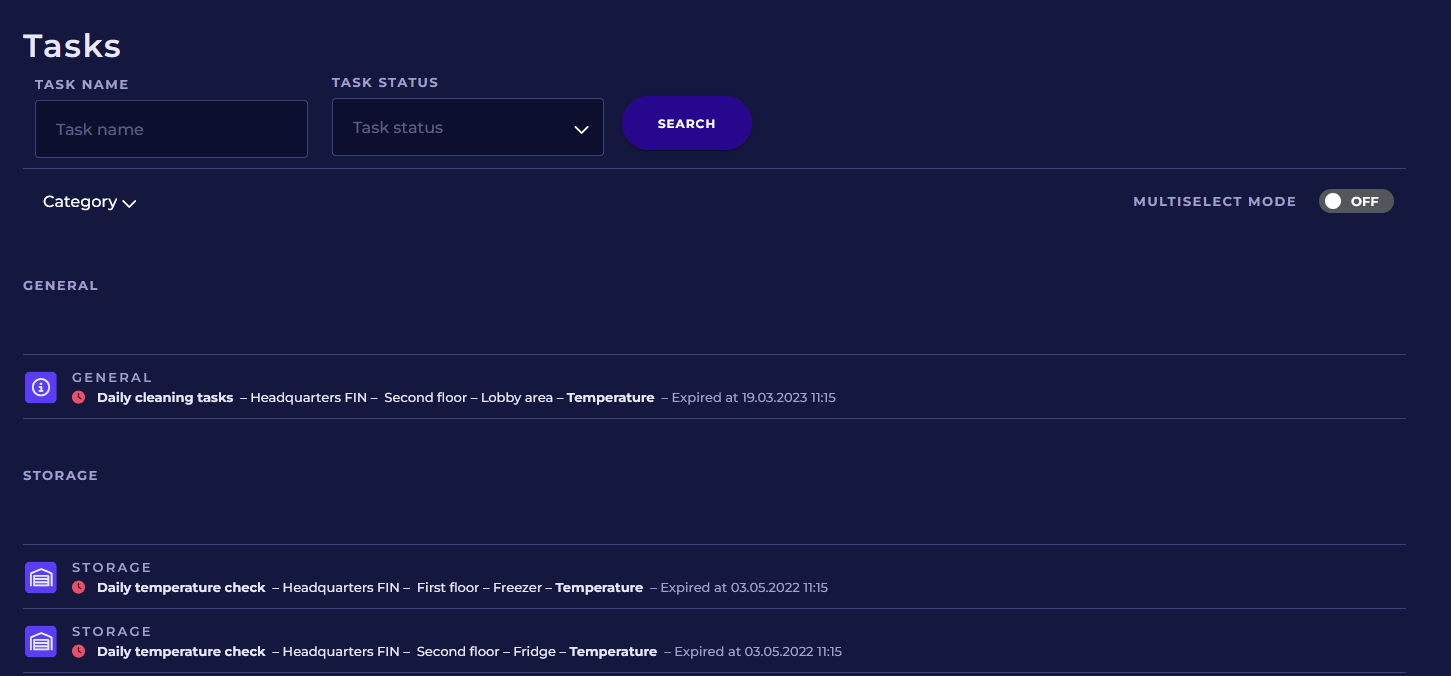
The task list can be filtered by task name and task status.
The task list can be sorted by category, task schedule and task status.
Click the tasks name to execute the task. Read more: Tasks
Documents
Documents page shows all the documents related to the site or to the site’s blocks, control points or channels.
It’s possible to add a new document to the site by clicking +Create new document button. Read more: Documents
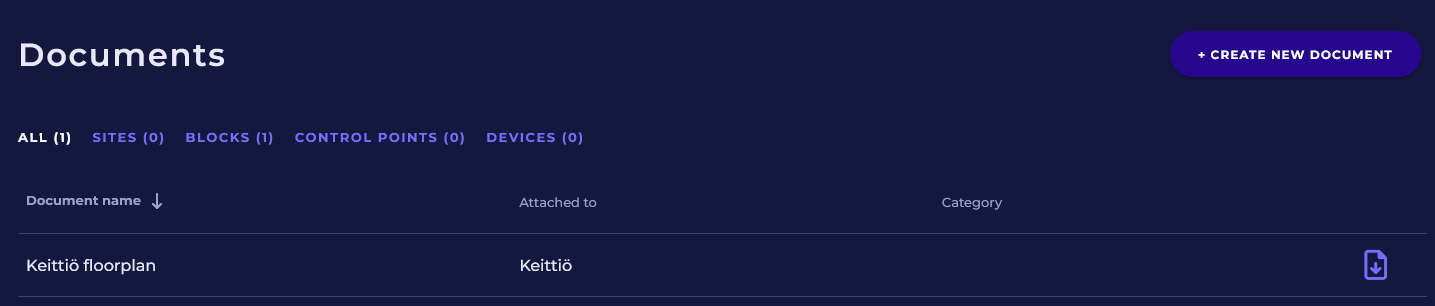
Quick filters for the documents
Quick filters can be used to select which documents are shown in the list:
All documents
Only the documents added to the site (Sites)
Only the documents added to the control points (Control points)
Only the documents related to the measurement devices which are installed to the sites control points (Devices)
The number after the quick filter name indicates the amount of the documents which are shown when the quick filter is in use.
Usage rights
Usage rights page can be used to view and modify the usage rights for the site and for the targets included in to the site. Usage rights are groupd to three different groups.
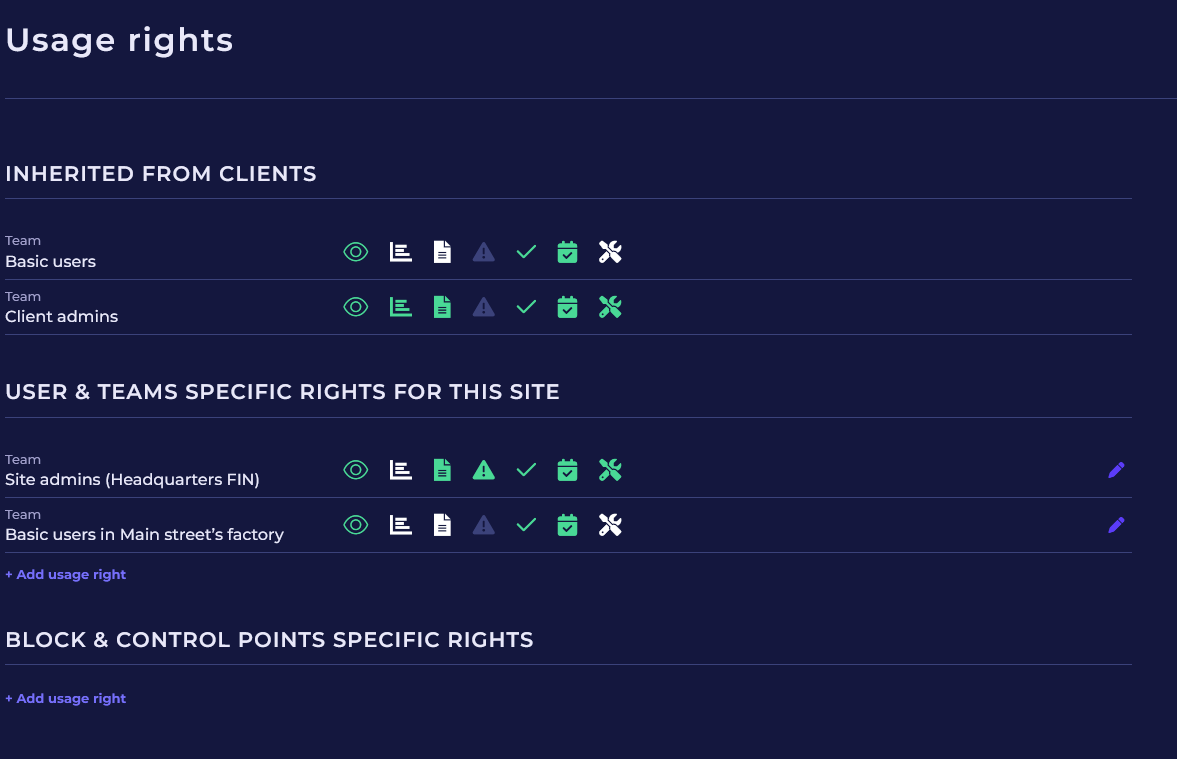
Usage rights inherited from client
This lists shows the usage rights granted for the client account which are inherited to all sites. To edit these usage rights, edit Teams or Users. Read more:
Teams
User & Teams specific rights for this site
This lists shows the usage rights granted to users and teams for this site. It’s also possible to edit, add or delete these usage rights.
Read more about adding or editing the usage rights for the team: Teams
Block and control point specific rights
This list collects all the usage rights granted for this sites blocks and control points. It’s also possible to edit, add or delete these usage rights.